
5. Perform and Record
Open the Koala Sampler app on your device.
Refer back to the Performing section of the tutorial video (8:48) for Koala Sampler.
Read about performing your track.
Watch the example video of playing with mixing effects during live performance.
Using your own sequences, perform your track live using some different effects.
Record your song.
Perform your groove
Tap on the perform button to perform your track. Refer back to the tutorial video (8:48). The performance functions are explained in more detail here. Refer to the screenshots as needed.
Press play and switch between your created sequences as desired.
There are 16 performance effects. On a larger screen these will all show on one page. On a smaller screen such as a mobile, the effects are split into two banks, titled vanilla and strawberry.
VANILLA effects: Crush, pitch, comb, ring, reverb, stutter, gate, filter
STRAWBERRY effects: Cutter, reverse, dub, tempo delay, talkbox, dirty, compressor
Each of the performance effects is a slider. When the track is playing, you can slide the effect pads by dragging your finger up and down from the bottom of the pad, or you can tap on the desired effect for shorter impulses. Three effects – pitch, filter, and vibroflange – will slide up and down from the middle of the pad. Effects will show as red or blue when in use. The strength of the effect is determined by how high you drag the slider and can be gradated by moving the slider gradually. The effect will last as long as your finger is on the pad.
The hold button can be used to keep the slider in place, and thus maintain the effect, even after your finger has released. With the hold function on, you can still slide the pads all the way down to stop the effect. Pressing hold again will let go of all of the effects.
Playing with mixing effects
The sequence patterns have already been joined together to allow the focus to be on performing the track live, using the different effects available.
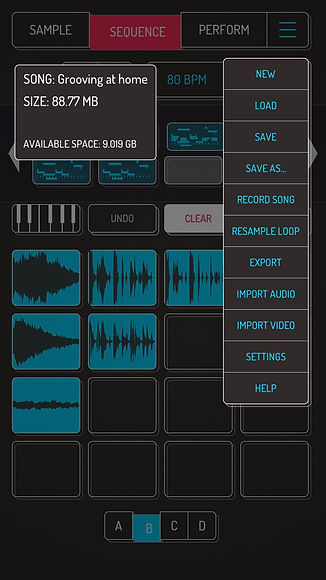
Record your song
To record your song, including the effects, it needs to be performed live. Press the menu button and select the option to record song. When you press play, the recording will start and the selected sequence will automatically begin. Switch between sequences and add different sound effects. Press the play button to stop the recording. Alternatively press the red microphone button in the bottom right of screen to start/stop the recording. This button is also a timer to tell you how long you have been recording for.
Name your song and use the share menu to send it anywhere you like in a .wav file format.




